- Click the New button
 on the Standard toolbar.
on the Standard toolbar.
Or, select New on the File menu.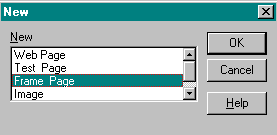
The New box appears. - In the New box, select Frame Page.
- Click OK.
The New Frame Page box is displayed.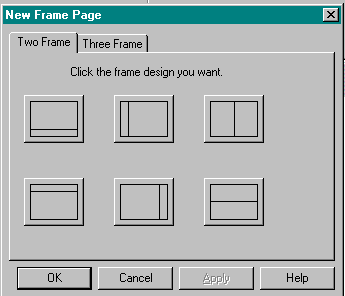
- Click on one of the two or three frame designs.
The preview window is divided into the number of frames selected.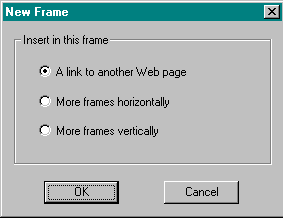
- Click inside one of the frames.
Web Factory displays the New Frame box. - Select A link to another Web page.
- Click OK.
The Frame Linked to Web Page box is displayed.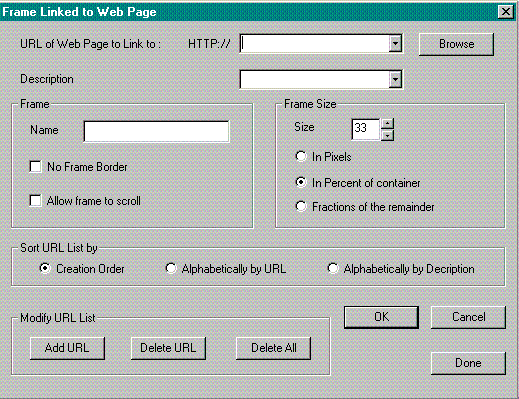
- URL of Web Page to Link to:
Type the URL address of the Web Page that you want displayed in the frame. Or, click on the Browse button to search your local drive or network. - Description:
Type an optional description. - Frame:
- Assign a Name to a frame so the frame can be located by links in other frames or Web pages.

Note-
A frame page can be linked to another frame or frame page. When you click on the Link to another Web page button
 , the Link to Web Page box is displayed. Type the URL of the frame page, and include the target name that you assigned in the Target field.
, the Link to Web Page box is displayed. Type the URL of the frame page, and include the target name that you assigned in the Target field.
- Names are case sensitive. If you assign a Name attribute in lower case, when you refer to the name as a target, it must be typed in lower case.
- Click No Frame Border to eliminate the border around the frame.
- Click Allow frame to scroll to add a scroll bar to the frame.
- Frame Size:
When you select the frame design, Web Factory automatically calculates the percentage of space that will be used by each frame based on the number of frames that you have chosen.- Click the up or down arrow in the Size box to change the frame size.
The percent of space used by the frame is displayed. - Select In Pixels to change the frame size value from percent to pixels.
- After setting the frame size for one or more frames, use Fractions of the remainder to allot the remaining space available on the screen to the last frame.
- Click the up or down arrow in the Size box to change the frame size.
- URL of Web Page to Link to:
- Click OK.
The URL of the page you selected appears in the frame. - Repeat Steps 5 through 8 for each frame.
Click here to see an example of a frame page.